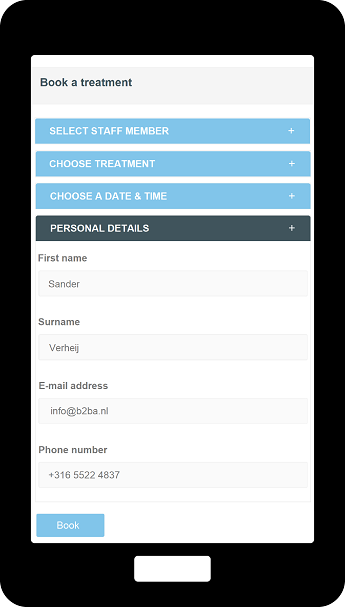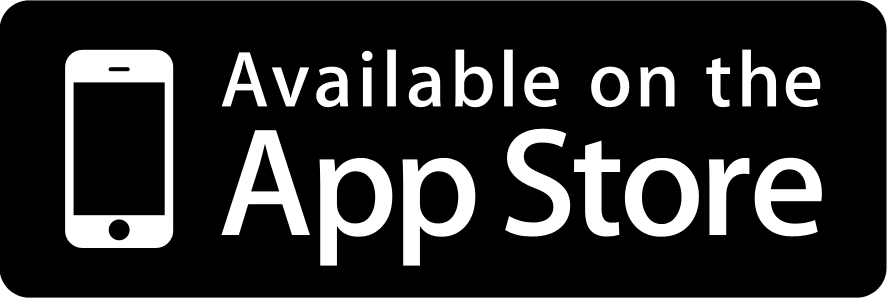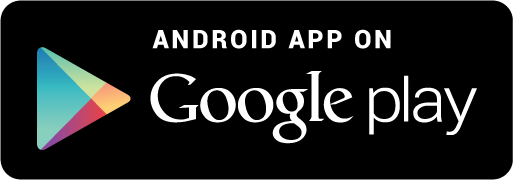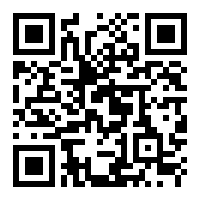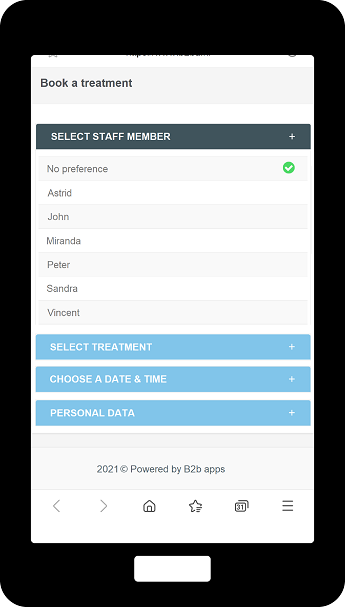Processes to book treatment at a hairdressing salon with staff
The situation below shows the four processes to reserve one or more treatment(s) at a hair salon with staff. This can also be a beauty salon or another business where one has to select a product and/or a service in advance and after selection the total time is known. Then the available times are offered and one can book the treatment(s) on the specific day and time. It is also possible to add a reservation fee, but this was omitted in the example. This environment concerns a website that was requested by telephone. The small screen of a phone has been taken into account. There is also an app with which you can carry out the same processes. However, new customers are not yet aware of the existence of an app or existing customers may not be interested in downloading it, which is why we have developed a mobile variant. When one enters this booking process via computer, laptop or tablet, one gets to see a different picture and this will be illustrated in a later section.
Overview of all processes
The screen below immediately shows four processes in an orderly fashion and it is clear which processes have to be completed. If the hairdresser has no staff, the process of selecting an employee will not be offered. This is dealt with in submenu: "Mobile variant - Hairdressing salon one-man business".
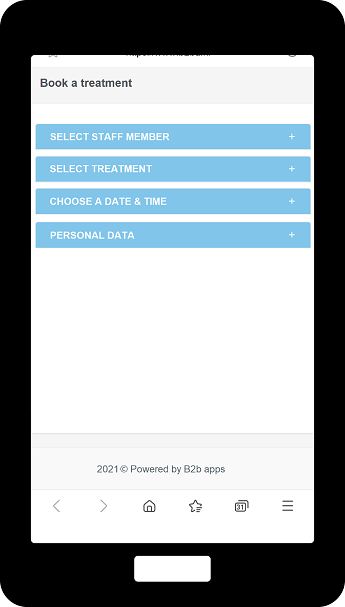
Selection of treatment type
The screen below shows the situation that in the treatments three categories (types) are present, namely LADIES, MEN and CHILDREN. When there are no categories and the company wants to offer the total list immediately, this process will be skipped and one will go directly to the process: "Selection treatment".
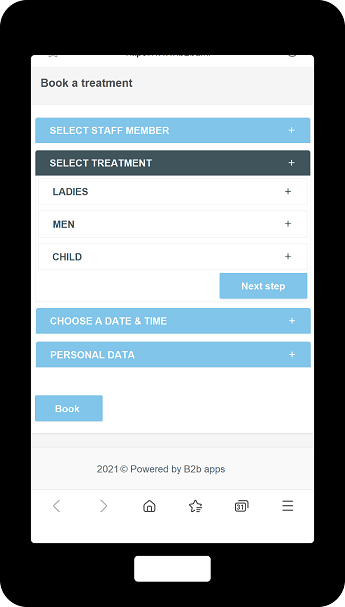
Selection treatment
The screen below shows all products for the treatment type: LADIES. The treatment, duration of the treatment and the price is directly visible. It is possible to select multiple treatments so that the duration is added together. Once a choice has been made, a green check mark will be shown.
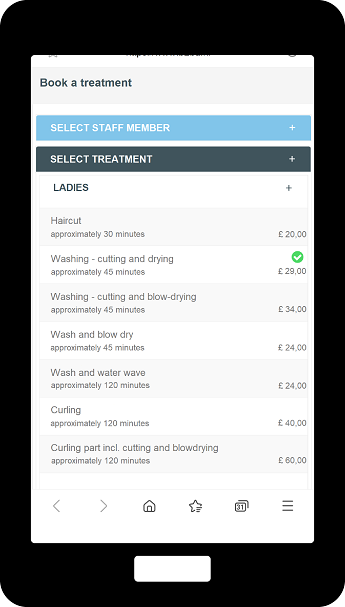
Selecting date and time
The screen below shows the available dates and times. By default, the current date is selected. If no time slots are available, select another date and the available time slots are offered. After clicking on a time block, one can go to the last process.
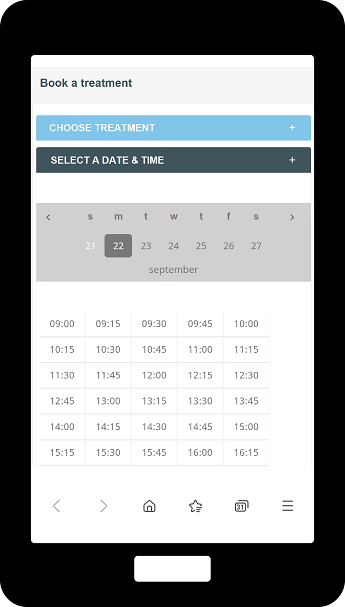
Entering personal data
The screen below shows the last process and that is collecting the data of the customer. These details can be extended with, for example, address details or date of birth. As soon as the details have been entered, select the button: Book and both the customer and the company will receive a confirmation e-mail.