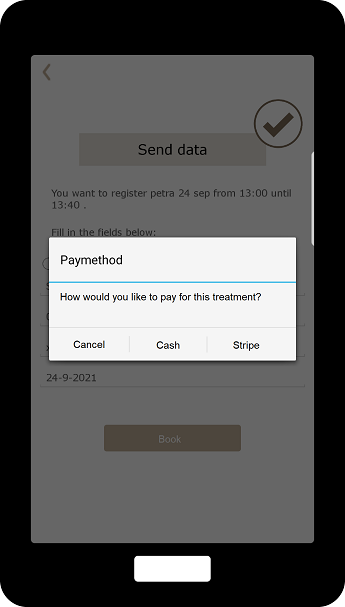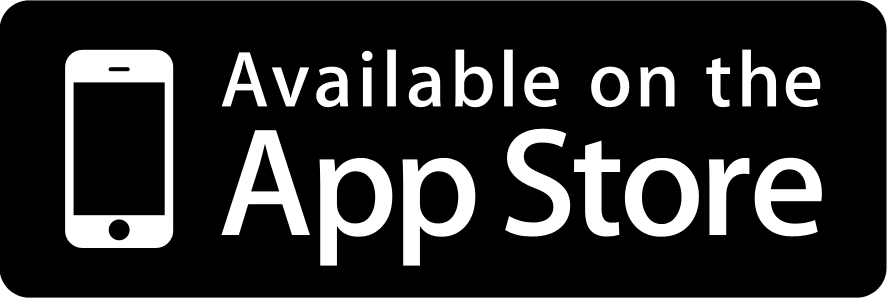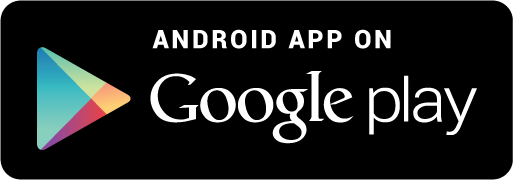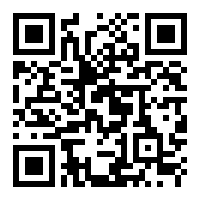Processes booking treatment at a one-man hair salon (via an app)
The situation below shows the six processes to reserve one or more treatment(s) at a one-man hair salon. This can also be a beauty salon or another business where one has to select a product and/or a service in advance and after selection the total time is known. Then the available times are offered and one can reserve the treatment(s) on the specific day and time. It is also possible to add a reservation fee, but this was omitted in the example. This environment concerns reservations made via the app previously downloaded via the smartphone. There is also a website with which you can carry out the same processes, see submenu: reservation - website ..., however, existing customers are prepared to download an app from their favourite hairdresser or salon to directly schedule an appointment.
Selection of treatment type
The screen below shows the situation that there are three categories (types) in the treatments. If there are no categories and the company wants to offer the total list directly, this process will be skipped and all treatments will be shown immediately. Categories are useful when there are many treatments.
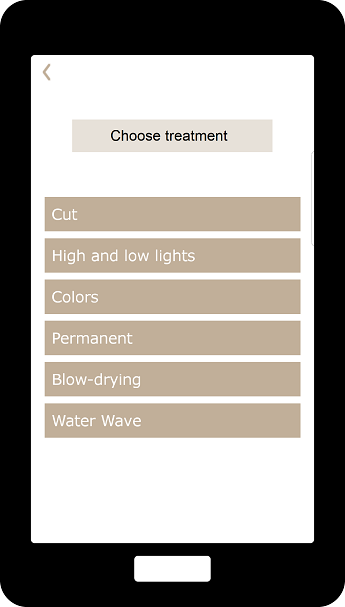
Selecting a treatment
The screen below shows all treatments for type of treatment: Hairdryer. The treatment, duration of the treatment and the price is directly visible. In this example, a treatment has already been selected and it is possible to select more treatments. By using the plus and minus buttons, a treatment can be chosen or deleted.
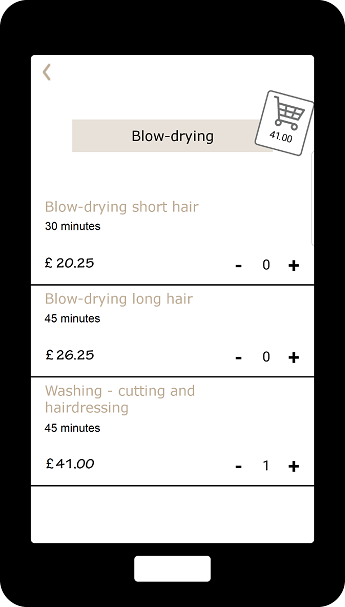
Overview of selected treatments
As soon as the shopping cart has been clicked, the overview of selected treatments will be shown. In this screen it is possible to increase, decrease or even remove treatments. If your client is satisfied with the choice, choose Next, otherwise choose Cancel and return to the screen: Selection treatment.
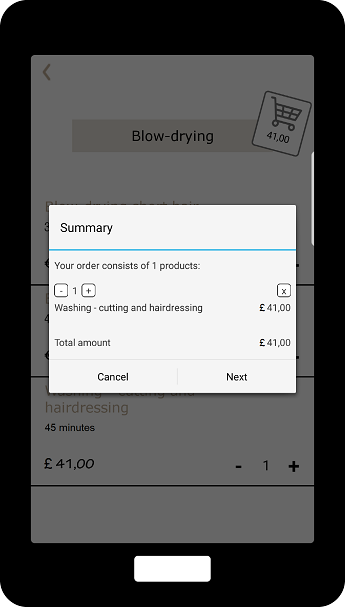
Overview schedule days
Time blocks now run per 15 minutes but can run on 10 minutes, 30 minutes, an hour or more. It is immediately clear that the schedule is shown per week. Only buttons are shown that can do the time of the chosen treatment and chosen treatment lasts 40 minutes. To book a treatment, choose one of the green buttons.
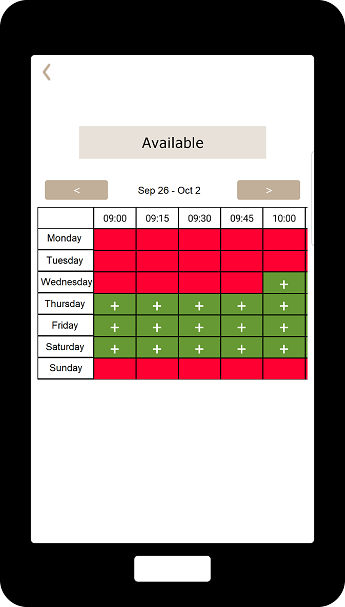
Entering personal data
The screen below shows the penultimate process and that is collecting the customer's data. These details can be expanded with, for example, address details or date of birth. As soon as the details have been filled in, one chooses the button: Book and both the customer and the company will receive a confirmation e-mail.
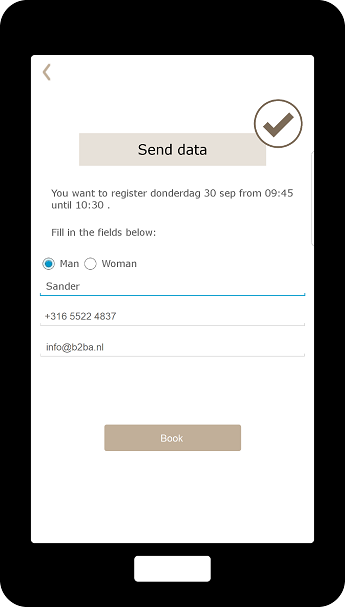
Payment type
The screen below shows the last process and that is how to pay for the treatment. In this process it is possible to cancel the treatment. Your client can choose to pay electronically or in cash on location. It is also possible to pay only electronically or in cash. When paying electronically, the amount is paid immediately and the attendance rate will be higher.